Export your FHIR Bundles From Logica
To migrate to Meld, start by exporting your FHIR data bundles out of Logica.
- Go to the Logica Sandbox you wish to migrate.
- Go to the Data Manager.
- Click on the “EXPORT” tab.
- Click EXPORT ALL TO FILE. It will take time to prepare the download. Keep this page open until the process finishes.
- When complete, click the DOWNLOAD FILE button to save your FHIR data as a single file.
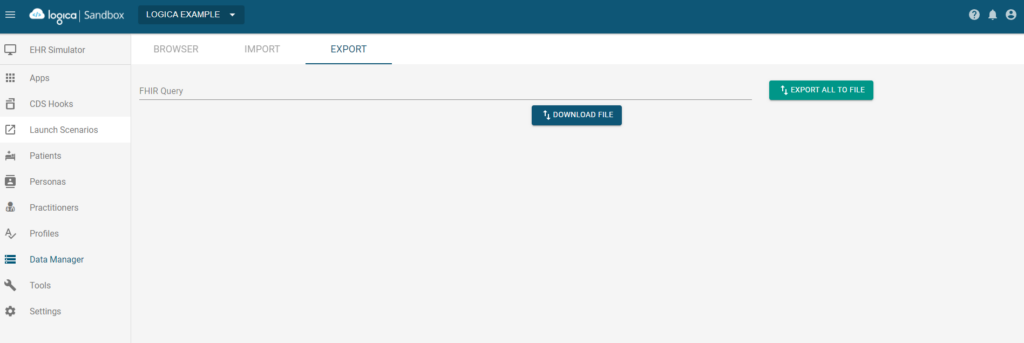
Set Up Your Own Meld Sandbox Using Foundry
Now we’ll walk through the process of deploying your own Meld Sandbox on your own device.
Tutorial prerequisites:
- Log in to HL7 FHIR Foundry.
- Follow the HL7 Foundry Account Set Up tutorial, if needed.
- Have a working installation of Docker Desktop or other container runtime able to run “compose” files.
- Follow the Docker Desktop Download Guide, if needed.
Launching Meld
View Meld Community Edition on HL7 FHIR Foundry and navigate to the “Configuration Wizard”. Download the realm_properties.json file, as well as any other required files. Then click “Download Stack with Defaults” and save both files in the same directory.
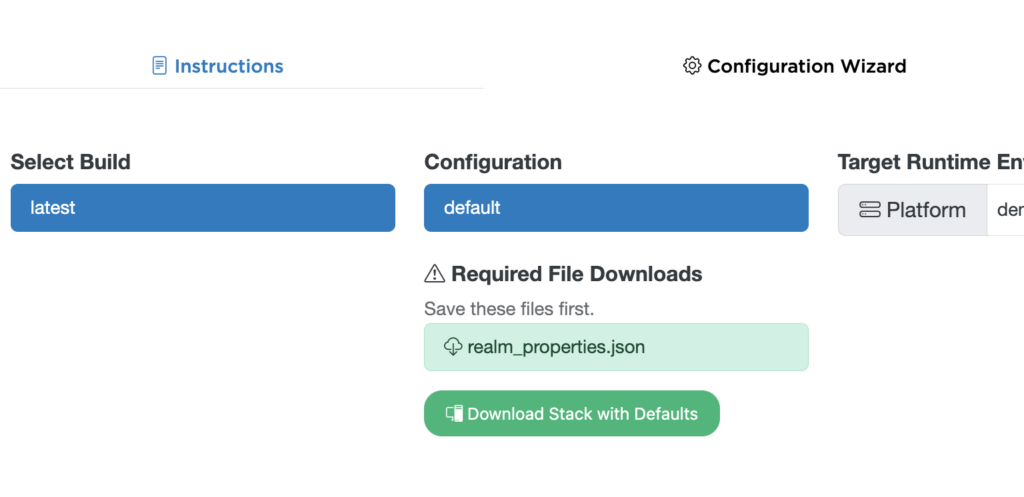
Go to the command line and run:
cd <directory_where_file_is_saved>
docker compose -f docker-compose.yml up --pull always --remove-orphansYou’ll see each Meld CE component start up in sequence. It will likely take a least a few minutes for the entire product stack to start up.
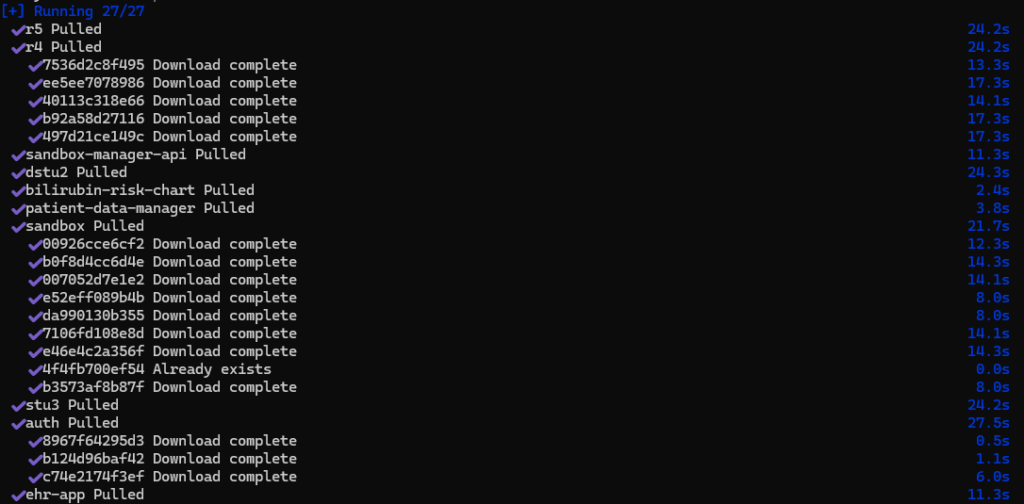
Setting Up Your Meld Sandbox
- Navigate to: http://localhost:3001/
- Register for a new account to log in.

You should now see the My Sandboxes page. Click “New Sandbox” and provide a name, select the FHIR version you used on your previous sandbox, and uncheck “Import sample patients and practitioners”. We recommend enabling both “Import sample applications” and “Allow Open FHIR Endpoint” options.
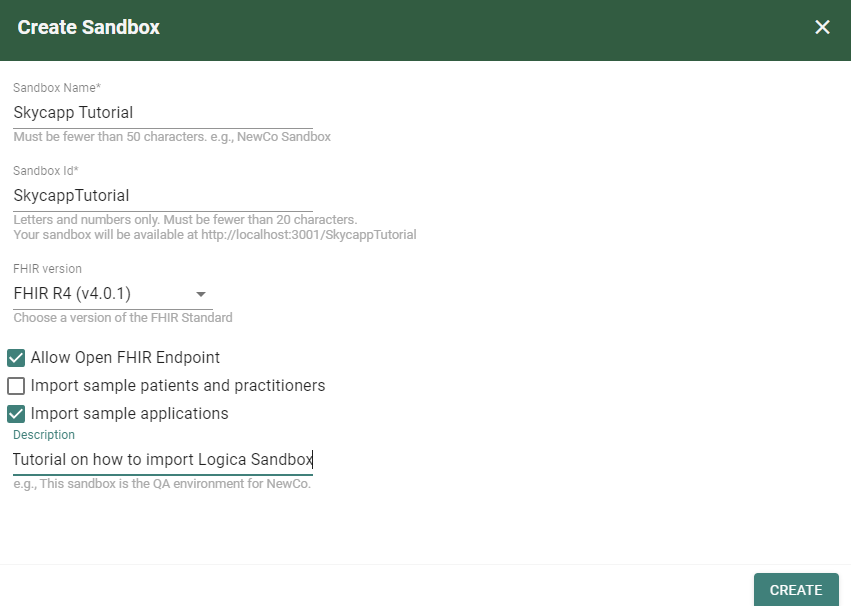
Press “CREATE”. You have successfully created a new sandbox!
Import Your FHIR Bundles
Next, we’ll import your Logica FHIR Bundles into your local Meld Sandbox. Select your sandbox from the top dropdown and navigate to the Data Manager.
Click the “IMPORT” tab and then the “LOAD FROM FILE” option in the top right. Choose the file you downloaded from your Logica Sandbox. (It should be named “sandbox-export.json” or similar.)
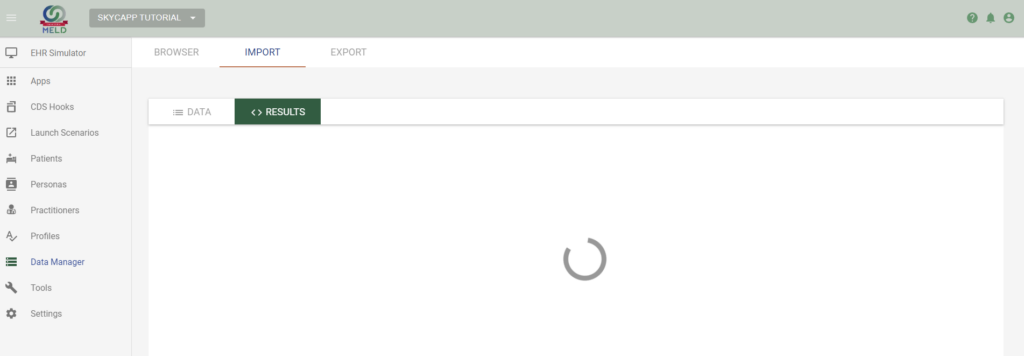
Your import will begin and the process will take awhile for it to load. Do NOT navigate away from the window. It may take 10 minutes or longer. Upon completion you’ll results similar to the one below:
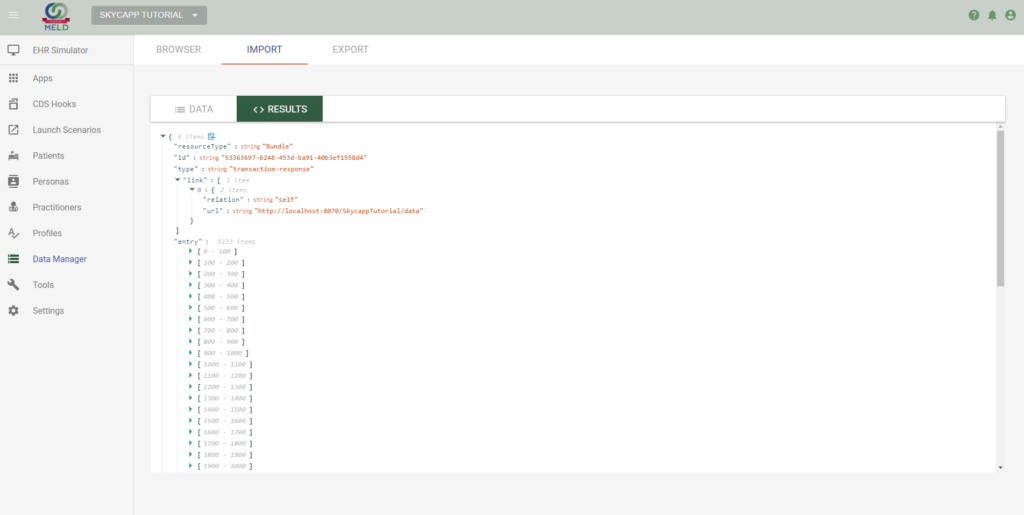
Verify that your FHIR Resources are available.
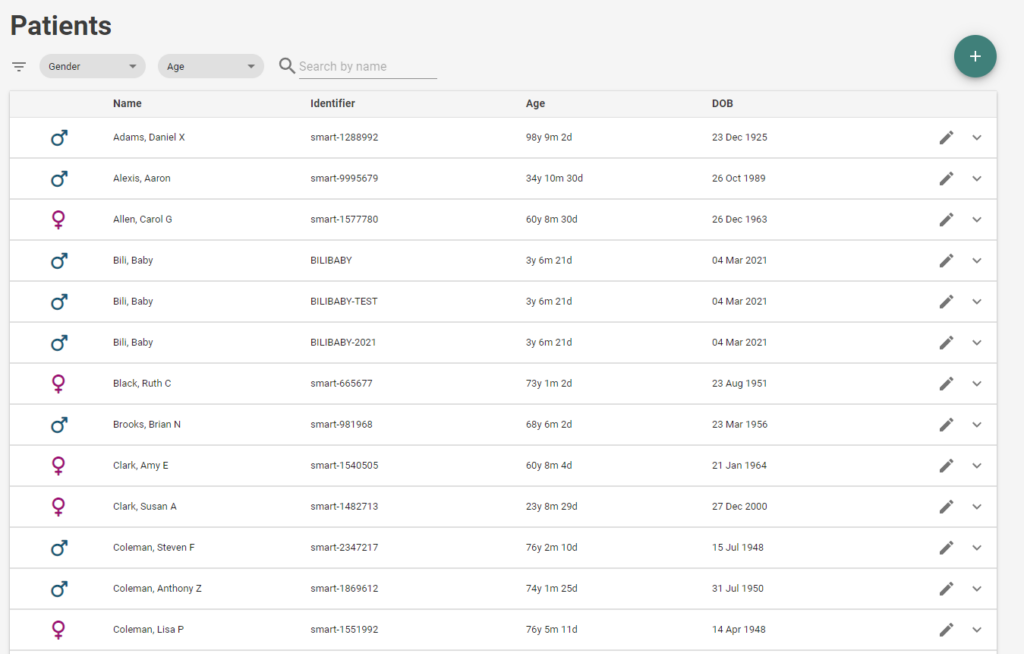
You’ve successfully migrated to Meld Sandbox. Happy exploring!