Part 1: Installing Docker Desktop
Step 1: Download Docker Desktop
- Visit the official Docker Desktop download page and select the version for your operating system
Step 2: Install Docker Desktop
- Please follow our Downloading and Running Docker Desktop guide
Step 3: Verify Installation
- Once Docker Desktop is installed, open the application and check the status of Docker. You should see a message like “Engine running.”
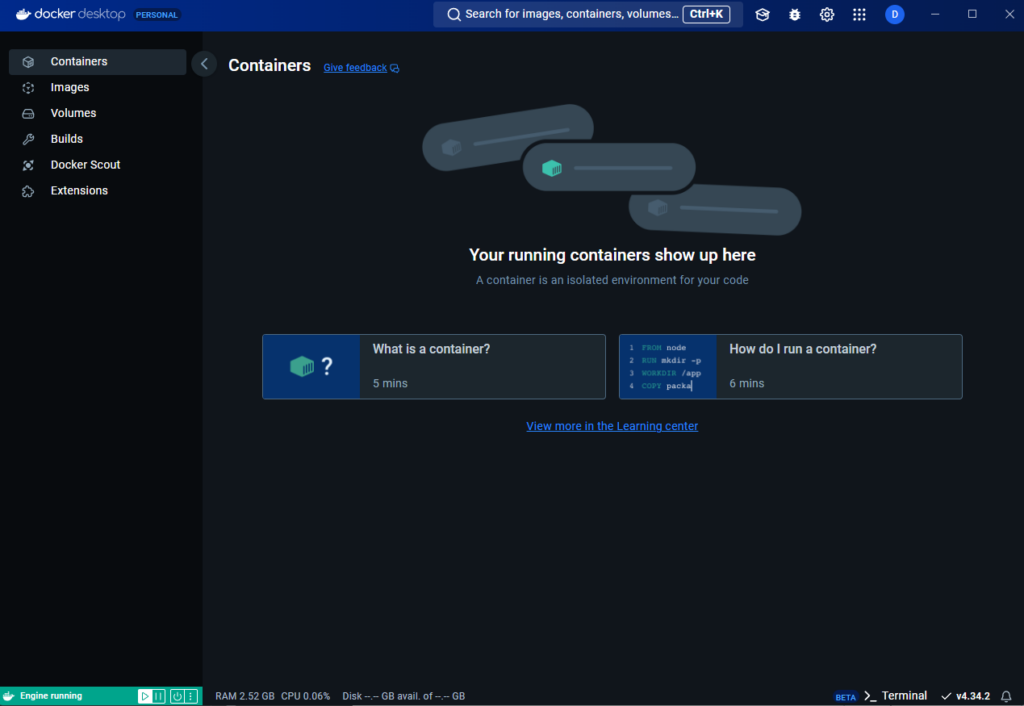
Step 4: Testing Docker Installation
- Open a PowerShell (or terminal) and run the command:
docker --versionThis should return the installed Docker version. To further test, run:
docker run hello-worldThis command downloads and runs a test image to verify your installation. You should see a response that will be similar to one below.
Hello from Docker!
This message shows that your installation appears to be working correctly.Troubleshooting: If Docker Desktop fails to start, consult the Docker Desktop Troubleshooting Guide.
(Optional) For a deeper dive here is a great YouTube video:
Part 2: Installing Postman
Step 1: Download Postman
- Go to the Postman download page and choose the installer for your operating system:
Step 2: Install Postman
- Run the downloaded file and follow the installation instructions.
- Postman will launch automatically after installation.
Step 3: Sign In or Create an Account
- After launching Postman, you can sign in using your existing account or create a new one.
- Postman offers cloud-based sync, allowing you to save and share requests across devices.
Step 4: Testing Postman Installation
- Create a new request:
- Select New > HTTP Request.
- Set the method to GET and enter https://hapi.fhir.org/baseR4/Patient
- Click Send. You should see a JSON response in the output window and a 200 OK Status.
- Notice you got a FHIR Bundle in response and some patient information
Troubleshooting: If Postman fails to start or crashes frequently, check the Postman Troubleshooting Guide.
For Submission
Please submit your docker run hello-word response and a screenshot of your GET response from hapi.
Additional Resources
Next Steps: With Docker Desktop and Postman installed, you’re ready to set up your FHIR API environment and begin testing requests. Check out the next tutorial in this series to learn how to pull and run a FHIR server in Docker and use Postman to query FHIR resources.