[Recommended] Docker Desktop
A prerequisite for running your own copy of a product from the software catalog is a container runtime. Our users typically prefer Docker Desktop: “..a secure, out-of-the-box containerization software offering developers and teams a robust, hybrid toolkit to build, share, and run applications anywhere.”
A similar, fully open source alternative is Podman Desktop.
Installation
For those using Docker Desktops, follow the official install guides:
- Windows: https://docs.docker.com/desktop/install/windows-install/
- Mac: https://docs.docker.com/desktop/install/mac-install/
- Linux: https://docs.docker.com/desktop/install/linux-install/
Common Issues
CPU Virtualization Support
PC users must have virtualization support enabled at the hardware level. If you suspect you may have issues, these settings can be changed in your computer’s UEFI or BIOS settings accessible when the computer starts booting. Entering this settings screen varies by computer, and is us typically accessed by pressing one of the “F2”, “F12”, or “DEL” keys a few seconds after the machine is turned on. Windows machines also provide “advanced startup” options to help access this screen. See this guide to look up the specific access hotkey by computer manufacturer and further help. Additional resources:
- https://docs.docker.com/desktop/troubleshoot/topics/#virtualization
- https://www.virtualmetric.com/blog/how-to-enable-hardware-virtualization
Apple M-series and other ARM Processors
All newer Apple computers running macOS use their own custom CPU based on an “ARM” instruction set. They chips are referred to as “Apple Silicon”. They are fantastic chips, but also less common then the majority of PCs with CPUs using x64 instruction sets.
All published software products are required to support x64 builds, but ARM-based builds are optional. Most x64-only products will run fine under automatic emulation on macOS under a performance hit, but some may have issues. We highly encourage software vendors to provide builds for both types of CPUs to reduce hardware incompatibility issues and transparently work across both classes of CPUs.